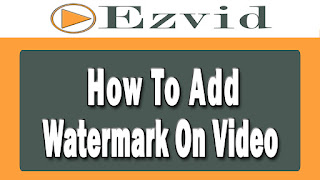Add Music From Google Drive | Windows Live Movie Maker [Suggested Topic]
Add Music From Google Drive | Windows Live Movie Maker [Suggested Topic]
In this tutorial Tutordidi will teach you how to add music from google drive to your windows live movie maker.Preview file-
In google drive right click on file click on preview.
Download file -
Click on download button at the top right corner or go back to the folder.
Right click on file click on download , your file will get downloaded to your computer.
Click on the little arrow click on show folder, see it's downloaded to downloads folder.
Add To Movie Maker -
Let's add some pictures to our movie maker project click on add videos and photos,select photos and click on open button.
Click on add music, go to the folder where you have downloaded the file, select it and click open button.
Tip: -
Same way you can add videos and photos from google drive to movie maker.