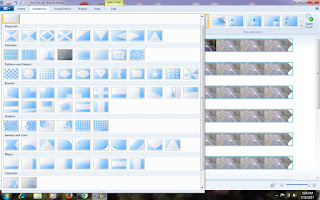How To Add/Remove Transition & Effects –Movie Maker Tutorial
In this tutorial you will learn how to Add/insert Transitions and visual effects in windows live movie maker to make your movies look more awesome.
Different styles of transitions available
Put the cursor where you want the transition then click on animations tab just hover over any transition style and you will immediately see the effect in preview windows once you satisfy with the transition style click on it to apply the clip. If you want same transition for all the clips you can click on apply to all option.
Different visual effects available
To make visual effects put your cursor where you want to add visual effects click on visual effects tab there are lots of visual effects styles available hover over each of those and see it's preview in preview window once you satisfy with the style click on it to apply same visual effects to entire video click on apply to all option.
To remove visual effects from project put your cursor where you have applied visual effects then click on visual effects tab click on very first style of visual effects which is no effect. It will remove applied visual effects.
Check my video tutorial here
Tutorials On Windows Movie Maker
1) Add Videos Photos & Music 2) Add Titles Captions & Credits
3) How To Add/Remove Transitions & Visual Effects 4) How To Trim & Split Audio Files
5) How To Trim & Split Video Files 6) Time Lapse Video (Fast & Slow Motion)
7) Remove Sound From Video 8) Convert Video To Audio
9) Insert Text Logo/Watermark 10) How To Add Censor Beep Sound
11) Create Automovie 12) Top 10 Free Intros For Windows Live Movie Maker
Just
follow my tutorials
and you
will learn how to use this simple software. If you want to know How add transitions in videos? How to apply visual effects? How to remove transition or visual effects? Read below
Adding Transitions-
One thing to remember transitions appear at the beginning of the clip so if you want to add transitions in the middle of the video every time you will need to split the clip where you want that transition to appear.Different styles of transitions available
Put the cursor where you want the transition then click on animations tab just hover over any transition style and you will immediately see the effect in preview windows once you satisfy with the transition style click on it to apply the clip. If you want same transition for all the clips you can click on apply to all option.
Adding Visual Effects -
Just like transitions to add different visual effects to clips you will need to split it. But visual effects remain on entire length of the clip like transition they don't disappear in seconds.Different visual effects available
To make visual effects put your cursor where you want to add visual effects click on visual effects tab there are lots of visual effects styles available hover over each of those and see it's preview in preview window once you satisfy with the style click on it to apply same visual effects to entire video click on apply to all option.
Remove Transitions/ Remove Visual Effects
To remove transitions from project put your cursor where you have applied transition then click on animations tab click on very first style of transitions which is no transition. It will remove applied transition.To remove visual effects from project put your cursor where you have applied visual effects then click on visual effects tab click on very first style of visual effects which is no effect. It will remove applied visual effects.
Check my video tutorial here