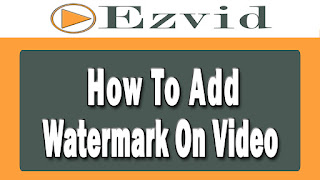How To Add Watermark On Video In Ezvid
How To Add Watermark On Video In Ezvid
If you want to know how to add watermark on your video using Ezvid video editor read below...
Tutorials On Ezvid
Tutorial 1- How To Add Videos & Photos In Ezvid
Tutorial 2 - How To Add Your Own Music In Ezvid
Tutorial 3 - How To Add Text In Ezvid
Tutorial 4 - How to Convert Text To Speech
Tutorial 5- Best Free HD Screen Recorder
Tutorial 6- How To Draw On Screen In Ezvid
Tutorial 7- How To Make Fast/Slow Motion Video In Ezvid
Tutorial 8 - How To Make Slideshow Video In Ezvid
Tutorial 9 - How To Add Watermark On Video In Ezvid
Tutorials On Ezvid
Tutorial 1- How To Add Videos & Photos In Ezvid
Tutorial 2 - How To Add Your Own Music In Ezvid
Tutorial 3 - How To Add Text In Ezvid
Tutorial 4 - How to Convert Text To Speech
Tutorial 5- Best Free HD Screen Recorder
Tutorial 6- How To Draw On Screen In Ezvid
Tutorial 7- How To Make Fast/Slow Motion Video In Ezvid
Tutorial 8 - How To Make Slideshow Video In Ezvid
Tutorial 9 - How To Add Watermark On Video In Ezvid
First add video in Ezvid video editor.
Add Watermark-
To add watermark click on add watermark button. Go to folder where you have kept your images click on it and click open button.
Your image/watermark appear on bottom right on your video.
imp.you can't change it's size of position :(
Remove Watermark-
If you have already added watermark you will see remove watermark button just click on that and it will remove watermark from your video.
For more detail understanding watch my video tutorial